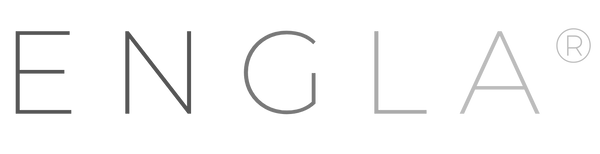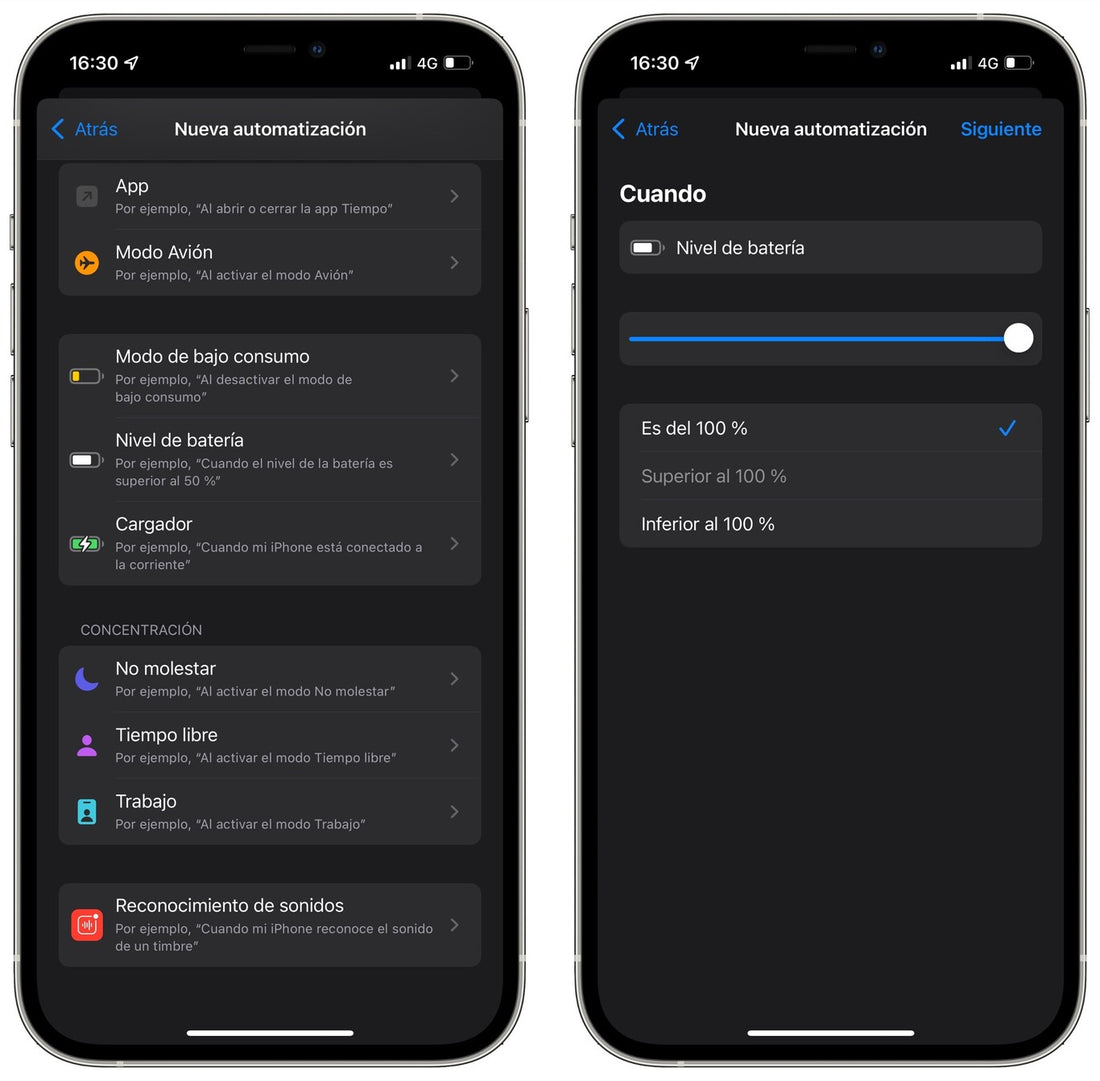
Have Siri notify you when your iPhone has a 100% recharged battery
Compartir
While the Apple Watch shows us on the iPhone when it is fully charged, there is no way to know this on the iPhone. Luckily, we can create our own notification so that the iPhone tells us when its battery is at 100%. And let Siri tell us, with this little trick.
To make Siri notify you when your battery is charged, we will have to use Shortcuts. Although it may sound intimidating given the enormous possibilities of this app, the truth is our trick requires very few steps. We will start by opening the Shortcuts app on the iPhone and going to the Automation section. We will click on the "+" symbol to create a personal automation and we will come across several options.
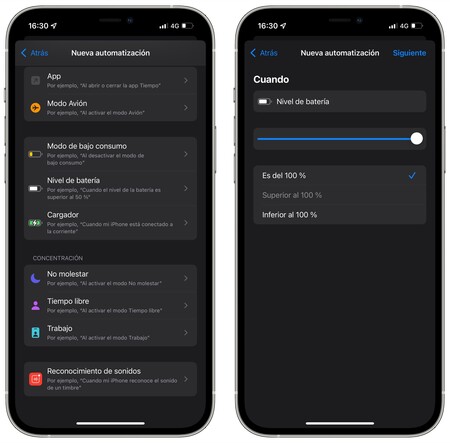
Almost at the bottom we have those dedicated to charging the iPhone battery. We will choose Battery level , we will drag the bar to 100% battery and we will make sure that the "It is 100%" option is chosen before clicking Next.
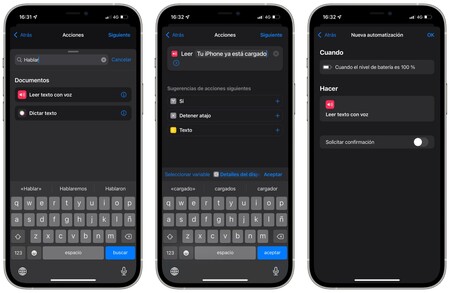
Now that we have chosen the "event" trigger, We must choose what happens when it is triggered . In the actions we can navigate until we find the option "Read text with voice", although it is better to use the search engine. We select it and specify in the field the phrase we want, in our case, we want Siri to tell us "Your iPhone is already charged."
By clicking on next, we will have a summary of the action to be executed . It is very important that we remove the "Request confirmation" option, because when the event occurs the iPhone will ask us to confirm that we want to receive the notification. Which prevents it from functioning as we had planned.
How to receive a notification or sound when your iPhone charges
This same automation can be adapted so you receive a notification or play a sound on your iPhone. To do this, simply do the following:
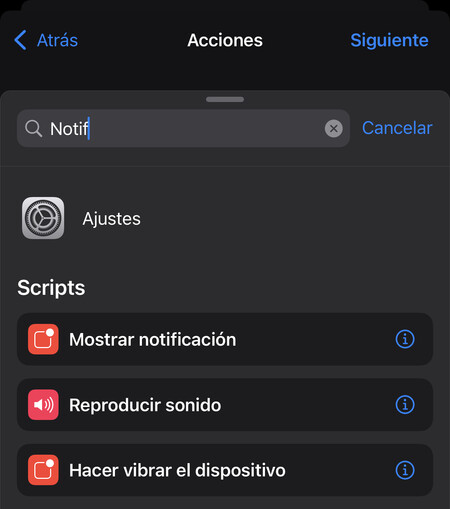
- When choosing the action that will execute the "event" that we chose before, we must look for "Notification".
- There we will find two types that interest us: Show notification or Play sound.
- We choose one of the two and personalize it, either with a message in the first case or with a specific sound in the second.