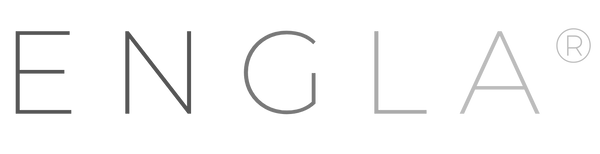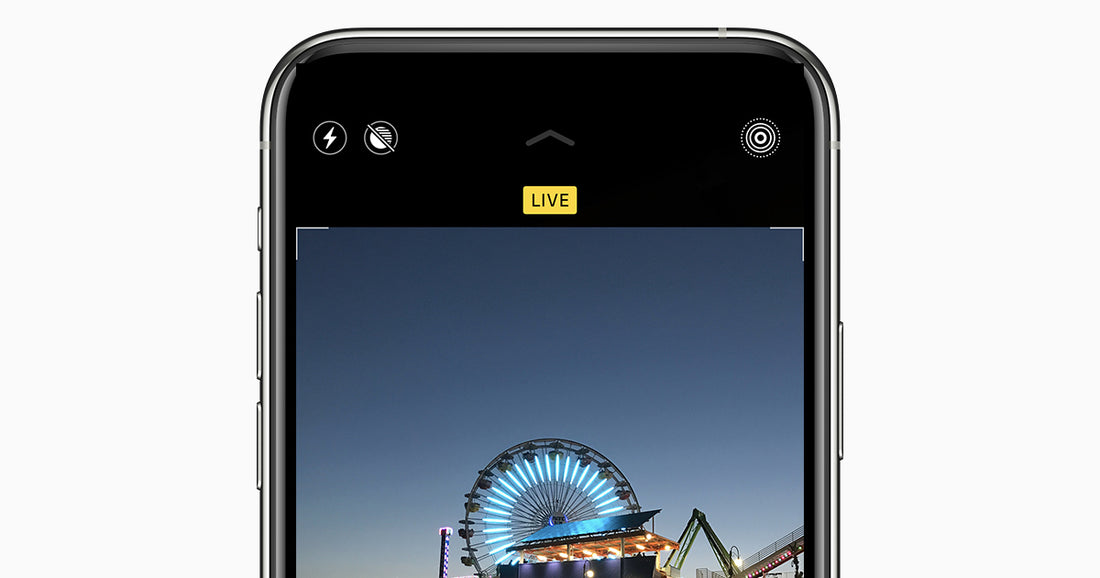
Live Photos: so you can edit them and convert them into a video from iOS
Compartir
The functions of iOS are one of the great attractions of the operating system of both iPhone and iPad. They tend to be tools that you don't find in other systems, at least natively, and that is appreciated. Live Photos are one of the most popular photos you have on iOS, whether on an iPhone or an iPad.
For some time now it has been one of the hidden functions of the operating system, although in this complete guide you will learn how to handle Live Photos like an expert. In addition, we are going to explain how to convert them into a video from iOS 13 or any other version.

What are Live Photos?
It is a function that came to light with the launch of the iPhone 6s, back in 2015. Although it was an invention that was not very successful at first, with the updates to the Photos app it has gained more meaning and usefulness.
Automatically generate a moving photo of almost any image you have in your gallery. It basically adds the moment before and after the camera shoots the photo, creating a nice transition. In total, there are 3 seconds of brief recording, where you must have the camera stable and focused on the objective you want to photograph.
To activate this feature, or at least make sure it is enabled, you only have to do a couple of steps. Open the camera and check that it is in 'photo mode'. Within this mode, the 'Live Photos' option will appear, which must be activated. When taking a photo, the 'Live Photos' button will appear at the top of the screen.
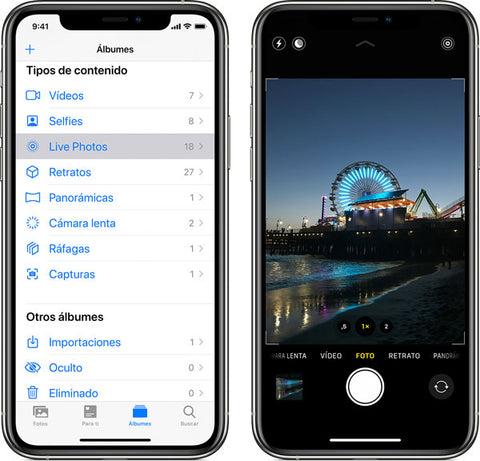
To find a simile, it's like the camera's burst mode , where you collect photos consecutively and select the best one. Well, this is similar, since it allows several sequences of the same image, being able to choose the best one. To choose the key photo, you just have to press the 'Live Photos' button, slide the slider to navigate through the different frames, release your finger and click ' Convert to key photo '.
Edit these moving photos to your liking
In addition to the fact that you can enjoy the photos more, the truth is that you can also edit this format with several notable adjustments. In short, you can both edit them and add different effects, like any other image. To do this, you have to do the same thing as always, which is access the gallery, and you will find them in the ' Albums ' tab. From that menu, you will see a section that has the same name as the function, within the ' Content Types ' section.
When you select one of the Live Photos you have, you can modify it as usual. Click ' Edit ' to apply different settings, such as rotating, cropping the image or adjusting the contrast.
But in addition to that, you can apply very interesting and useful effects to it. To do that, you just have to open Live Photo and swipe up on the screen. A drop-down menu will open from the bottom of it. In this menu, you will have three effects to apply to the Live Photo: Loop, Bounce or Long Exposure.

The first grants an infinite and repetitive transition. With the second, you will make your image go forward and backward, as if it were a Boomerang . While all of these effects are interesting, the last one is the most useful of all, without a doubt.
With the Long Exposure effect, you can capture elements of time and motion, such as fireworks or people passing by. It allows you to create a beautiful effect that was previously only achieved with DSLR cameras. The effect is very good, because it blurs those elements and makes them go into the background, making it very useful on a busy street.
How to convert one or more Live Photos to a video
Another of the most interesting options you have within this function is to convert one or more Live Photos into a video. It's not complex at all, so you just have to follow a few simple steps. This will allow you to create a short clip to share on social networks, only needing the gallery app.
As there is incompatibility of this format with the Android system, these users will only be able to see a static frame, and not the entire animation. So that they can appreciate it, you can convert it into a video and share the Live Photo on WhatsApp or other social networks.